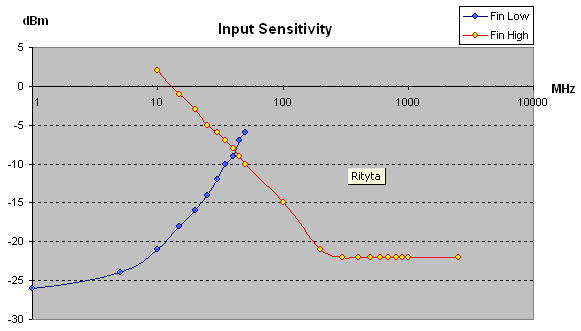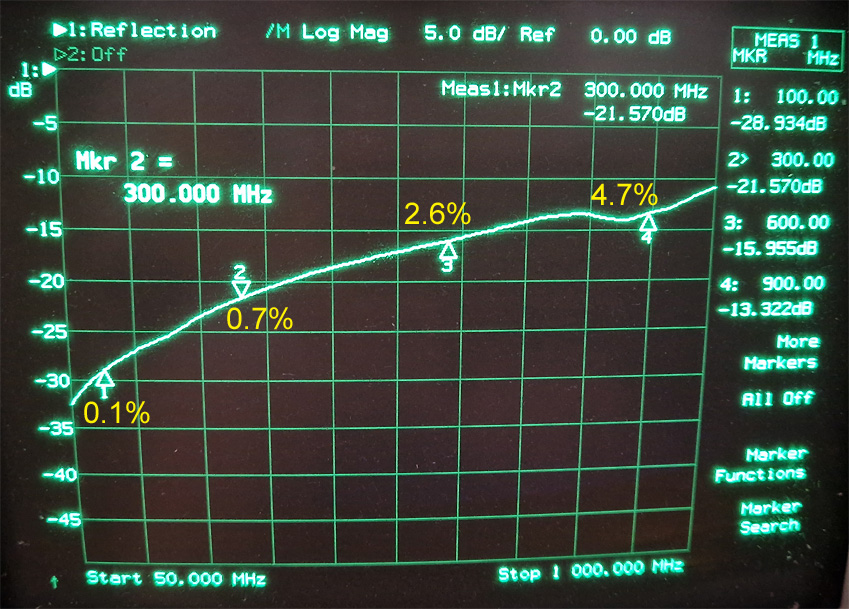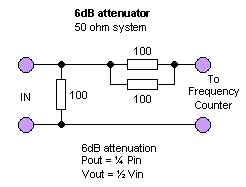// Filename : CounterBasic.ino
#include <SPI.h>
// ==============================================================================================================
// Define Pins
// ==============================================================================================================
// Pins below are used by the Counter PCB and can not be changed
#define Ready 3 // Define Ready Pin
#define Trigger 2 // Define Trig Pin
#define RFInput 4 // Define RF input Pin
// ==============================================================================================================
// Define Variables
// ==============================================================================================================
long Incomming_Data=0; // Counter Value
// ==============================================================================================================
// SETUP
// ==============================================================================================================
void setup(){
Serial.begin(9600); // Init serial
pinMode(Trigger, OUTPUT); // Set Pin as Output
digitalWrite(Trigger,LOW); // Set Pin Low
pinMode(RFInput, OUTPUT); // Set Pin as Output
digitalWrite(RFInput,LOW); // Set Pin Low
pinMode(Ready, INPUT); // Set pin as Input
delay(500);
}
// ==============================================================================================================
// Loop
// ==============================================================================================================
void loop() {
Incomming_Data=GetCounterValue(0); // Get Counter Value Low input
//Incomming_Data=GetCounterValue(1); // Get Counter Value High input
Serial.println(Incomming_Data,DEC); // Print out counter value
delay(10);
}
|

 Order a KIT
Order a KIT

 Arduino Frequency Counter Shield
Arduino Frequency Counter Shield

 Gate time/Reference oscillator
Gate time/Reference oscillator 



 Hardware and schematic
Hardware and schematic