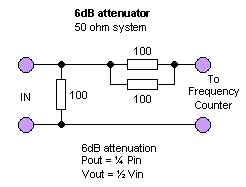Order a KIT Order a KIT
which will include all parts listed below |
Factory produced PCB
 Click on the picture to see larger photo.
Click on the picture to see larger photo.
The PCB is blue and factory made.
|
|
1 pcs
|
Blue PCB factory produced - See photo at right
|
|
1 pcs
|
16x2 LCD w/ HD44780 Controller & Blue Backlight
|
|
1 pcs
|
PIC16F870 PIC16F870 pre-programmed with software (DIP)
|
|
1 pcs
|
28 pin IC socket for PIC16F870 (DIP)
|
|
1 pcs
|
Prescaler circuit LMX2322 smd
|
|
1 pcs
|
BC856 (PNP Q1) smd
|
|
2 pcs
|
MMBD7000LT1-D (Diode D1, D2) smd
|
|
1 pcs
|
Crystal 13.000MHz smd high performance (X1)
|
|
1 pcs
|
78L05 + 5 VOLT REGULATOR (V1)
|
|
1 pcs
|
22pF smd (C8)
|
|
1 pcs
|
Variable capacitor smd (C9)
|
|
2 pcs
|
1nF smd (C6, C7)
|
|
4 pcs
|
100nF smd (C2, C3, C5)
|
|
1 pcs
|
2.2uF smd (C10)
|
Download assembly maual
 Click on the picture or on pdf to download.
Click on the picture or on pdf to download.
freqmanual.pdf
|
|
1 pcs
|
47uF smd (C1)
|
|
2 pcs
|
Resistors 100 ohm smd (R4, R6)
|
|
1 pcs
|
Variable resistor smd (P1)
|
|
5 pcs
|
Resistors 3.3k smd (R1, R2, R3, R7, R8)
|
|
1 pcs
|
Resistors 100k ohm smd (R5)
|
|
1 pcs
|
16 pin header (J6)
|
|
1 pcs
|
3 pin header (J5)
|
|
5 pcs
|
2 pin header (J1, J2, J3, J4, J7)
|
|
1 pcs
|
Jumper (J1)
|
|
1 pcs
|
soldering lead (Extra thin)
|
|
1 pcs
|
Cleaning wick (to clean up bad soldering)
|
|
Order here
|
Features
| |
Frequency range from 5 MHz to 2.5GHz
16 character by 2 line high contrast LCD
10 digit frequency display
Programmable IF offset
2 pushbuttons for user programming
On-board oscillator 13MHz or external 10 MHz
RS232 communication to computer
ESD protected input
Small dimension 1.5" x 3.1" (37 mm x 80 mm)
Easy to build (one evening project)
|
|

 Order a KIT
Order a KIT Exclusive 2.5 GHz Frequency Counter
Exclusive 2.5 GHz Frequency Counter In the menu system of this frequency counter, you can choose between two reference frequencies.
In the menu system of this frequency counter, you can choose between two reference frequencies.  Radio receivers today works with an intermediate frequency (IF). There is three frequencies which are often used and they are
455 kHz, 10.7MHz and 21.4MHz. The reason of having a intermediate frequency is to optimise the filtering in a receiver. The picture at right show you the basic principle of a receiver.
You have an antenna connected to a mixer and a LC unit (oscillator) which also is connected to same mixer.
The product of the mixer will be many different frequencies, but the most interesting are the IF at 10.7 MHz or 455 kHz.
Radio receivers today works with an intermediate frequency (IF). There is three frequencies which are often used and they are
455 kHz, 10.7MHz and 21.4MHz. The reason of having a intermediate frequency is to optimise the filtering in a receiver. The picture at right show you the basic principle of a receiver.
You have an antenna connected to a mixer and a LC unit (oscillator) which also is connected to same mixer.
The product of the mixer will be many different frequencies, but the most interesting are the IF at 10.7 MHz or 455 kHz.


 One thing you can do is a "poor man calibration". You can use a good TCXO or equal with good frequency tolerance.
One thing you can do is a "poor man calibration". You can use a good TCXO or equal with good frequency tolerance.
 Click here to see photo and read how to solder SOIC and smd components.
Click here to see photo and read how to solder SOIC and smd components. Let's have a look of the different menu systems and choices of this frequency counter.
Let's have a look of the different menu systems and choices of this frequency counter.